What is Dynamic Island Apple and how to use it
Jul. 08, 2024
What is Dynamic Island Apple and how to use it
A fresh and valuable feature launched by Apple in the iPhone 14 Pro and later models became a real breakthrough. Dynamic Island is your all-in-one hub for the in-progress background activity and alerts. Now, your front camera notch no longer wastes space but allows you to interact with essential notifications immediately. Track your timer, receive low battery notifications, switch the playing song or a podcast, and more with Dynamic Island help. Intriguing, isn&#;t it?
Click here to get more.
With more than seven years of experience in graphic and UI/UX design, our team is a real pro in all design innovations. We&#;ll gladly describe the crucial peculiarities of the Dynamic Island features in this article so you can get the most out of it.
What is the Dynamic Island: Everything You Need to Know
The Dynamic Island is a relatively new interactive iOS 16 feature housing the TrueDepth front camera notch. Starting from the iPhone 14 Pro and Pro Max, it&#;s now spread to all iPhone 15 models.
Dynamic Island is a pill-shaped zone on the upper side of the &#;iPhone&#; display. It adapts the camera hardware and is a shape-shifting hub for vital iPhone alerts or your ongoing activity. Such elements are what make iOS development exciting. Since the feature is triggered automatically, you can view a multitasking bar within seconds without additional actions. This totally new UI experience is provided by competent design. Let&#;s get more insights about its design in the next paragraph.
UI Design of Dynamic Island
To grasp what is Dynamic Island Apple, let&#;s recall what iOS offered us before implementing it. In earlier iPhone models (before iPhone 14 Pro and Pro Max), starting from the iPhone X, we saw a notch at the top of the display. This black-colored part contained a front camera, a top speaker, and a facial recognition system (Face ID). It already had a pill shape but was combined with the borders in the cut-to-corners way. This design allowed your OLED display to remain interactive only on the notch's top corners, right and left.
However, Apple believes that the display should always take center stage. That&#;s why the company designed the rounded black and touchable area, smaller than the notch and size-and-shape-changed depending on what's displayed. Dynamic Island became a certain space-saver since it allows displaying content on the screen between and around the cutouts. It still hides the TrueDepth sensors and camera but is more appealing and functional. So, how to use Dynamic Island? Scroll down for more details.
Dynamic Island Shape Change
As we previously discussed, Dynamic Island design offers an intuitive change in size and shape depending on the action you require. It can be extended horizontally and vertically as needed and can take up the entire display width when needed. Moreover, it maintains several tasks simultaneously.
Let&#;s say you are listening to some music track and have an ongoing Timer. In such cases, the island works as follows:
- You have both apps displayed on the island. The Music bar will be visible on the pill-shaped zone, while the Timer will be shown in the near circle on the right.
- You can hold any of the bars to select the desired action. Once you long-tap any icon, you will see a wider selection of functions in this exact app. Meanwhile, another icon wouldn&#;t be visible. But when you short-tap somewhere on a screen, both bars would be achievable again. This way, you can change the song without interrupting a timer count. The respective time will still be displayed on the island.
- If you need to open the full-width version of any running apps, you can also perform it straight on the island. Just tap once again on the needed app bar after a previous long-press, and you are all set.
To cut a long story short, you can track your timer activity, pause it, or stop at all while switching to another playing song, pause music, or enter any app's full versions. This is an intuitive Dynamic Island&#;s shape-shifting.
The same shape transformation logic goes for other applications on your iPhone. Apple Pay payments, for instance, change the island's shape into a square to match the Face ID verification. During the ongoing call, it expands into a rectangle to access controls quickly.
Split Island functionality
The trick we mentioned above with the two-apps-simultaneous-depiction is based on TrueDepth system engineering. It exists in two separate cutouts merged through software, which helps to split the island into a pill on the left and a circle on the right. Both of the icons can demonstrate separate info at the same time without interfering with one another.
Dynamic Island Functions
Dynamic Island can demonstrate iPhone alerts and active tasks. As described above, you can mostly see such notifications in three states: small app icons on the island, an expanded window after a long press, and a full-screen app. Below you can find the lists of the supported notifications:
Dynamic Island Alerts
- Face ID&#; unlocking
- &#;Apple Pay&#; transaction confirmations
- Find My notifications
- AirDrop file transfer status
- Privacy indicators for microphone or camera in use (green dot appears while the camera is on and orange while the microphone)
- Low battery alerts
- AirPods connection status and battery state
- &#;iPhone&#; charging status
- 's silent mode (mute and unmute)
- Car key (if it was added to your Apple Wallet) locking and unlocking
- Airplane mode alert
- Apple Watch unlocking
- SIM card alerts
- AirPlay connections
- Focus mode changes
- Shortcut acts
- LED Flash alerts
- Near-field communication (NFC) notifications
Dynamic Island Background Activities
- Screen Recording
- Currently playing music
- Maps directions
- Timer track
- Voice memo recordings
- Incoming call notification
- call duration
- Fitness scores
- Personal Hotspot connection
- SharePlay sessions
Besides, Dynamic Island supports some third-party apps, so you can interact with them the same way. For instance, CardPointers, GPS Tracks, Landscape, Lumy, Flighty, Forest, Liftin', Crouton, FotMob, Steps, SmartGym, Apollo, and others.
Dynamic Island Pros and Cons
Dynamic Island has benefits and drawbacks, as any relatively new feature. Let&#;s examine them:
Advantages:
- You can view and interact with background tasks.
- You receive timely updates on the ongoing activity progress.
- Unlocking your iPhone triggers it to appear without any additional actions.
- Several activities are visible simultaneously.
- It is an interactive shape-and-size-changed area.
Disadvantages:
- It&#;s impossible to turn off the feature fully.
- There is no way to modify the time a particular notification remains visible before disappearing.
- Accessible only on the iPhone 14 Pro and the latest models.
- Leads to front camera blurriness since you constantly tap on the island where the camera is.
- It is not fully optimized for all third-party apps.
Conclusion
Dynamic Island is one of the most recent iPhone interface updates. This feature was first introduced on the iPhone 14 Pro models as an ongoing display activity from your 's background tasks. As for now, all of the iPhone 15 line support Dynamic Island. This interactive hub helps you to keep track of the important notifications directly from your iPhone, or the supported activities such as current music play or sports scores. All in all, it is an intuitive alert center that comes in handy on a daily basis. Although, it is still not supported by a lot of apps.
Do you want to enhance your iOS users' experience? Make your app stand out by enabling the Dynamic Island activity access. Arounda team is here to help you! Drop us a line to gain more with the ultra-modern UI design!
&#;
Notch No More: How to Use the Dynamic Island on ...
The notch at the top of the iPhone has been a familiar sight for the past several generations. But other than housing the True Depth front camera, the notch is wasted space that eats into your screen. To make that space more useful, Apple has turned the notch into an interactive feature called the Dynamic Island for the latest iPhone models.
The Dynamic Island was only available on the iPhone 14 Pro and Pro Max, but it is now available on all iPhone 15 models. The feature doesn't need to be enabled or configured for the Dynamic Island to do its job; it automatically kicks in when your is unlocked and any supported activity is running. Here's how to use the Dynamic Island, and what it can do to enhance your iPhone experience.
What Can the Dynamic Island Do?
The Dynamic Island can display notifications for Apple Pay transactions, low battery warnings, AirDrop transfers, Apple Maps directions, incoming calls, music being played, SharePlay sessions, and screen recordings.
The feature even works with a variety of third-party apps to display relevant information, including Carrot Weather, Flighty, Google Maps, Pestle, SmartGym, and more.
In many cases, you can press down on the Dynamic Island to open the activity in a larger window. In other cases, you&#;re able to tap the Dynamic Island to launch the activity in its full-screen app. You can also swipe on it to expand or contract the window. Here are several examples of how this works.
1. Authenticate Apple Pay Transactions
(Credit: Lance Whitney / Apple)
getell contains other products and information you need, so please check it out.
Additional reading:10 Questions You Should Know about Floor Retail Displays
Make a purchase at a physical or online retailer using Apple Pay. Double-click the side button to confirm the transaction, and the Dynamic Island displays a swirling green image to indicate the Face ID authentication. After your face has been authenticated and the purchase has gone through, the image turns into a green smiley face.
2. Visualize AirDrop Transfers
(Credit: Lance Whitney / Apple)
The Dynamic Island serves as a visual status indicator for AirDrop transfers. When items are shared with you, an indicator will appear on the Dynamic Island to show the progress of the file transfer. After the process is completed, a checkmark then pops up in the same spot.
3. Show Privacy Indicators
(Credit: Lance Whitney / Apple)
Your iPhone displays a visual privacy indicator whenever an app or service is accessing your camera or microphone. These indicator lights appear inside the Dynamic Island on phones that support the feature. Open an app with access to your camera, and a green dot pops up in the display; open one that can can access your microphone, and an orange dot appears.
4. Set a Timer
(Credit: Lance Whitney / Apple)
You can monitor a timer through the Dynamic Island. First, open the Clock app and set a timer. The Dynamic Island then displays the countdown in minutes. Press down on the display to expand the information so you can see the timer and also pause or stop it. Tap the Dynamic Island to open the full Clock app.
5. Control Calls
(Credit: Lance Whitney / Apple)
When you're on a call and head to the Home screen, the Dynamic Island displays the ongoing duration of the call and a gauge showing the volume level. Press down on the display to see the duration and name or number of the caller, change the audio source, and hang up the call. Tap the display to open the app.
6. Follow Apple Map Directions
(Credit: Lance Whitney / Apple)
When navigating with Apple Maps, you can return to the Home screen to see turn-by-turn directions in the Dynamic Island. Press down on the display to show the next turn with an option to end the route. Tap the Dynamic Island, and the Maps app opens in full screen mode.
7. Play Music or Other Audio
(Credit: Lance Whitney / Apple)
Fire up a song, podcast episode, audiobook, or any other form of audio content. At the Home screen, the Dynamic Island shows you a small image of album art and a volume gauge. Press down on the Dynamic Island to see a larger display with the album art, the name of the song, and the artist, as well as a control to pause, play, go back, go forward, and change the audio output.
8. Record Your Screen
(Credit: Lance Whitney / Apple)
If you&#;ve kicked off a recording of your screen activity, the Dynamic Island shows a record button that tells you the screen is being captured. Tap or press down on the Dynamic Island to show a timer and a button to stop the recording. Press the Stop button, and the display indicates that the recording was saved to your photo library.
How Do I Use the New Dynamic Island on the iPhone 14 Pro?How Do I Use the New Dynamic Island on the iPhone 14 Pro?
Like What You're Reading?
Sign up for Fully Mobilized newsletter to get our top mobile tech stories delivered right to your inbox.
This newsletter may contain advertising, deals, or affiliate links. Subscribing to a newsletter indicates your consent to our Terms of Use and Privacy Policy. You may unsubscribe from the newsletters at any time.
Thanks for signing up!
Your subscription has been confirmed. Keep an eye on your inbox!
Sign up for other newsletters
If you are looking for more details, kindly visit Island Display Manufacturer.
84
0
0
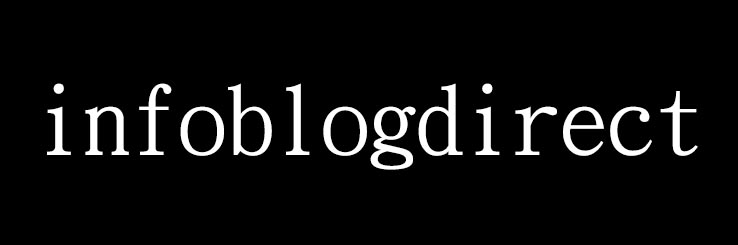

Comments
All Comments (0)